Обновление android 7.0 для galaxy a3. Внимание владельцев данного аппарата
Samsung выпустил обновление Nougat для всех пользователей Samsung Galaxy A3 2016. Это обновление содержит исправление ошибки зарядки телефона, которая повлияла на предыдущую прошивку.
Дата новой сборки Android 7.0 установлена на 28 сентября 2017 года, а уровень безопасности — август 2017 года. Если вы используете более новую прошивку, чем эту, вы можете игнорировать эту статью, так как ошибка зарядки аккумулятора больше не влияет на ваше устройство.
Ошибка при зарядке Galaxy A3 2016 не позволяет устройствам заряжаться до максимальной емкости, так как есть многочисленные пользователи, сообщившие, что их устройства не заряжаются на более чем 87%. Однако обновление прошивки A710FXXU3CQI8 для Android 7.0 Nougat исправит этот глюк, и вы сможете снова зарядить свой телефон на 100%.
Перед запуском процесса установки вам необходимо выполнить следующие рекомендации:
- используйте это руководство только для устройств Samsung Galaxy A3 2016.
— модель вашего устройства должна быть SM-A310F.
Вам может понравиться:
— не используйте руководство для других смартфонов.
- загрузите и установите USB-драйверы Samsung на свой ПК, скачайте их отсюда .
— после завершения установки вы сможете подключить телефон к компьютеру через приложение ODIN.
- для обновления вы будете использовать инструмент ODIN 3.12.3, а для того, чтобы ODIN мог работать с телефоном, вам потребуется установить вышеуказанные драйверы USB и включить функцию Отладка по USB из меню Параметры разработчика.
- если вы не можете найти «Параметры разработчика», вам нужно будет включить их в первую очередь: перейдите в «Настройки»> «О телефоне»> «Информация о программном обеспечении» и нажмите семь раз на текст «номер сборки», чтобы включить эти параметры.
— Параметры разработчика теперь будут видны в разделе «Настройки», откройте их и найдите Отладка по USB чтобы включить эту функцию.
- вы также можете поставить это обновление на рутированную прошивку, но вы должны знать, что root-права не сохранятся в новой прошивке.
— любое кастомное рекавери, которое вы, возможно, устанавливали, также будет заменено на стоковый рекавери.
- вы можете установить обновление Android 7.0 на кастомные прошивки, но вы должны знать, что после этого должен быть выполнен сброс настроек до заводских.
— в конце статьи перечислены шаги сброса настроек до заводских.
— такой сброс настроек очистит системный раздел, удалит старую пользовательскую прошивку и, таким образом, сделает возможным загружать Galaxy A3 2016 в обычном режиме.
— никакие данные не будут удалены из меню «Параметры разработчика».
- это руководство предназначено для использования только опытными пользователями.
- если на вашем телефоне установлена прошивка Android на 100% стоковая, вы можете сразу перейти к следующей части процесса, так как во время установки никакие данные не будут потеряны.
- прочитайте всю статью и не пропускайте никаких шагов.
- также убедитесь, что перед отключением устройства осталось не менее 50% заряда.
Если вы не хотите обновлять свой телефон вручную, вы можете подождать, пока Samsung не выпустит новую прошивку в вашем регионе.
Вы можете найти обновления прошивки, перейдя в меню «Настройки»> «Обновление программного обеспечения»> «Загрузить обновления вручную». Если новая прошивка готова к загрузке, вы можете просто подтвердить процесс, и ваше устройство позаботится об остальной части процесса обновления.
Как установить Android 7.0 с патчем бага заряжания батареи на Galaxy A3 2016 A310F:
- Загрузите архив с обновлением Android 7.0 A310FXXU3CQI8 .
- Когда загрузка завершится, вам необходимо извлечь содержимое архива.
У вас получится пять различных файлов обновления tar.md5. Не извлекайте архивы tar.md5.
- Загрузите отсюда архив Odin 3.12.
Извлеките содержимое.
- Выключите телефон.
- Запустите ODIN.exe на компьютере.
- Запустите телефон в режиме Download Mode.
- Подключите Galaxy A3 2016 к ПК через USB-кабель.
Подождите, пока ODIN добавит телефон, затем перейдите к следующему шагу.
— если устройство не добавлено, вам нужно будет переустановить драйверы USB.
- В ODIN необходимо загрузить файлы обновления прошивки. Сделайте это, следуя приведенной ниже инструкции:
Перейдите в папку, куда вы извлекли файлы прошивки на шаге 2. Вернитесь в ODIN:
Нажмите AP, а затем найдите файл с «AP» в его имени.
Нажмите CP и загрузите файл с именем «CP».
Нажмите BL и загрузите файл, содержащий «BL» в его имени файла.
Затем нажмите кнопку CSC и найдите и загрузите файл с «HOME_CSC» в его имени. Не загружайте файл, содержащий только «CSC», в котором не будет «HOME», так как этот файл очистит память устройства.
- После того, как вы загрузили все вышеуказанные файлы, вам нужно нажать START, чтобы начать официальное обновление Android 7 Nougat.
Не нажимайте никаких кнопок до тех пор, пока обновление не будет выполнено.
Когда установка будет завершена, вы увидите предупреждение PASS.
- Отключите Galaxy A3 2016 от ПК, когда обновление будет выполнено.
Используйте информацию своего аккаунта для входа, чтобы снова восстановить контроль над своим устройством.
Надеемся вам удалось выполнить обновление патча для Android 7.0 для вашего телефона.
Если приложение ODIN показывает предупреждение FAIL, вам нужно будет повторить всю инструкцию. Убедитесь, что при повторной установке вы не пропустили какие-либо шаги, и что ваш телефон соответствует всем требованиям, перечисленным выше.
Примечание: Если оповещение PASS отображается в ODIN, но ваш смартфон зациклился в загрузке, или он застревает на экране анимации загрузки, тогда вам нужно будет сбросить смартфон к заводским настройкам.
Процесс Factory Reset (сброс до заводских настроек) очищает системный раздел, поэтому информация ниже должна применяться теми, кто установил обновление Android 7.0 на пользовательскую прошивку.
Вот как восстановить заводские настройки устройства из режима восстановления (recovery mode):
- выключите телефон
- переведите телефон в режим восстановления (recovery mode)
- выберите ‘wipe data/ factory reset’
- подтвердите свой выбор
- перезагрузите телефон в обычный режим
Модель: SM-A310F
Подробности
Информация
Для успешного получения root прав, Вы должны:
Точно следовать инструкциям;
Зарядить батарею устройства на 50 и более %;
Убедиться, что модель и версия прошивки совпадают.
Если все пункты выполнены, можете приступать к получению root прав.
Наш сайт не дает 100% гарантии, что способ, приведенный в данной статье, точно заработает. Но мы изучаем большое количество источников, смотрим на результаты испытавших, а далее, на основании полученной информации, делаем выводы и выкладываем способы.
Все действия вы выполняете на свой страх и риск!
Администрация сайта сайт не несёт ответственности за возможные негативные последствия для вашего устройства!!
В данной статье мы узнаем, как получить root права на смартфон Samsung Galaxy A3 (2016) .
Способ для Android 5.x
Гарантия на телефон слетает
!
(2016)
, нам понадобится:
- Заряженный телефон
- Компьютер
- Программа
- Архив с root скачать
- Обязательно драйвера
 Root получен.
Root получен.Способ для Android 5.x, 6.x, 7.x
Гарантия на телефон слетает
!
Чтобы получить root права на Samsung Galaxy A3 (2016)
, нам понадобится:
- Заряженный телефон
- Компьютер
- Программа
- TWRP 3.2.1-0 рекавери скачать
- Обязательно драйвера . (Скачать и установить, затем перезагрузить ПК).
- Устанавливаем на компьютер USB-драйвера и ODIN;
- Скачиваем "TWRP для установки через ODIN";
- Заходим на телефоне в меню "Настройки
" - "Параметры разработчика
" и активируем две опции: "Отладка usb
" и "Разблокировка предусм. произв. OEM..
";
Внимание! Если не сделать этот пункт, есть вероятность получить custom binary blocked by frp lock и придется восстанавливать всю прошивку через ОDIN! - Если последняя опция не включается то в "Параметры разработчика " активировать "Разрешить разблокирование, предусм. произв. OEM ". Для включения "Параметры разработчика " переходим в раздел "Об устройстве " -> "Сведения о ПО " жмем несколько раз по "Номер сборки " пока не получим сообщение о включении режим разработчика;
- Запускаем на компьютере Odin ;
- На компьютере в программе Odin нажимаем на кнопку "AP " и выбираем установочный файл для TWRP xxx.tar.md5 или xxx.tar ;
- Выключаем смартфон через зажатие кнопок "Home + Vol Down + Power
" до тех пор пока не появится экран с предупреждением о начале работы в режиме "Download
";
Внимание! И если в Downlode mode вы видите FRP LOCK: ON, ставить сторонний рекавери не рекомендуется, проверте еще раз как выполнен п. 3 - Подсоедините телефон через USB-кабель к компьютеру и нажмите на телефоне кнопку повышения громкости;
- Для начала процесса прошивки нажимаем кнопку "Start " Об окончанием прошивки будет сигнализированно надписью "PASS " в Odin;
- Сразу же после того, как погаснет экран (это важно!), зажимаем три кнопки "Home + Vol Up + Power
" и не отпускаем их пока не появится заставка TWRP
.;
(Если данный пункт сделать не удалось и телефон ушел в перезагрузку, повторяем все сначала, начиная с п.4) - Заходим в меню TWRP "" и выбираем пункт "System (Система) ";
- После установки, смартфон будет перезагружен автоматически;
- Скачиваем ;
- Заходим в полученное рекавери;
- Установить > Ищем архив > Устанавливаем, перезагружаемся.
Внимание владельцев данного аппарата!
updated December 25, 2019Updated on June 18, 2017: Updated all the download link to download and install A310FXXU3CQE6 Android 7.0 Nougat On Galaxy A3 2016.
Samsung started rolling out the major upgrade to Galaxy A3 2016 with Android 7.0 Nougat with SM-A310F. Android 7.0 Nougat is the new iteration of Google’s new Android Operating System after Android 6.0 Marshmallow. It is one of the sweetest Android update from Google. This new update comes with build number A310FXXU3CQE6 for Galaxy A3 2016. The update has started rolled out as we type this article. If you are running Stock ROM, you will recieve the OTA update to Android 7.0 Nougat on Galaxy A3 2016.
The new Stock Android Nougat weighs about 1.55GB which comes with all Android Nougat features. Now you can enjoy Nougat on Samsung Galaxy A3 2016 by following the below step by step guide to flash Android 7.0 Nougat on Samsung Galaxy A3 2016. Check this:

A310FXXU3CQE6 Nougat Firmware On Samsung Galaxy A3 2016
The Android Nougat update arrived for many users with Latest May Security patch which has patched a whole host of vulnerabilities in Android.
The latest OTA weighs about 1.55GB in size and update rolls out via OTA, which means you will get the notification on your phone anytime soon. You should be on Stock ROM running without any root or mods. If you didn’t receive any notification on your phone, you can wait for the OTA update which will arrive anytime soon. The update has rolled out officially via OTA in a phase wise manner. You can either wait for the OTA or you can check manually by following the guide. Check this: Install Android 7.0 Nougat CM14 For Samsung Galaxy A5
As we know this new update is one of the sweetest update from Google up till now with it’s latest features like Multi tasking, Split screen, Vulcan API, Notification redesign, Quick Reply etc. The latest update for Samsung Galaxy A3 2016 will receive the latest build A310FXXU3CQE6 based on Android 7.0 Nougat. The new Stock Android Nougat comes with all Nougat features including the feature from Samsung’s own. Now you can enjoy Android 7.0 Nougat on Samsung Galaxy A3 2016 .
If you are still waiting for the OTA update and you not yet received any notification, then follow the simple step below to see if you have received the OTA update with build
To Check for latest Update, Go to Settings -> About Phone -> Software Updates.
If you have the update then press download and upgrade the OTA to Build A310FXXU3CQE6 based Android 7.0 Nougat. If you didn’t receive and you still want the update, then don’t worry. You can Update Samsung Galaxy A3 2016 J530F to Android Nougat manually by following the below steps. So read the steps carefully to Update Samsung Galaxy A3 2016 J530F to Nougat build A310FXXU3CQE6 .
Yes, today i will guide you on How to Update Build A310FXXU3CQE6 based Nougat for Samsung Galaxy A3 2016 J530F. Remember, Below guide is to update full OTA firmware file on Samsung Galaxy A3 2016.
What’s in Android 7.0 Nougat and features ?
Android 7.0 Nougat is the new iteration of Google’s new Android Operating System after Android 6.0 Marshmallow. Thew new OS Android 7.0 has started rolling out from many smartphone manufacturers lately. It is loaded with many features which are not in Android 6.0. This release is Google’s 7th major version of the Android operating system. Google released the Android Nougat first in Beta build to all Nexus and Pixel device. It came out officially on August 22, 2016.
Android 7.0 Nougat comes with handful of features such as App Shortcuts, Multi Window support, restart setting to power menu, Launch the camera by pressing the power button twice, Image Keyboard support, 100 emoji added, GIF Support, Quick Reply via Notification, Notification Redesigned panel, Notifications prioritization, Enhanced Doze Mode, System UI Tuner, Customizable Quick Settings, Don Not Disturb, New Settings Panel Redesigned, Data Saver per App, seamless updates and New Emoji Support.
ALSO RELATED POST:
- Guide to
Update Via Samsung Kies
You can upgrade your phone to all latest firmware via Samsung Kies. Now install official Samsung Kies on your computer and start upgrading to latest Nougat update A310FXXU3CQE6 on Samsung Galaxy A3 2016.
Click here to to Android Nougat Update.
More Updates and Related Post
- Remember: This guide is to Install Stock A310FXXU3CQE6 Android Nougat update on Samsung Galaxy A3 2016 SM-J530F .
- Your device must have 70% Of battery
- You need a Laptop or PC to perform this Action
Image Credits: Samsung Electronics
After the success of the "S Series " smartphones, Samsung has came up with a lot of similar ones in the Galaxy main category, however not much of them were a success as it was with the latter. However the Galaxy "A " series is very much different from it, better performance at budget price, in simple words.
However today we are going to talk about the second generation Galaxy A3, the Samsung Galaxy A3 2016 edition. Not much into specs and all those stuffs but will definitely help with rooting this all-rounder though.
The better thing about this tutorial is that it will help you in rooting all most all variants of the Samsung Galaxy A3 2016 edition like Samsung Galaxy A3 (2016) SM-A310F, Samsung Galaxy A3 (2016) SM-A310M, Samsung Galaxy A3 (2016) SM-A310N0 and Samsung Galaxy A3 (2016) SM-A310Y running on the latest Android 7.0 firmware.
Please don"t forget to back up all your contacts and device data before beginning the rooting. Also make sure that you have charged your phone to 80% of it"s full capacity.
Steps to root Samsung Galaxy A3 (2016) running on Android Nougat 7.0 firmware using the CF-Auto-Root method
1. In order to start the rooting process we need the necessary files, so first please download the appropriate file for your device from the below given links;
The files will be zip archived with two main files in it, the Odin and the root file. So after download please extract it so that you will get files like the one given in the screenshot below.
2. In the next step, you need to enable the following;
- Developer options (if not enabled already please tap on the "build number " 7 times under "About device " from settings menu)
- USB debugging (from developer options)
- OEM unlock (also from developer options)

Click on "OEM unlocking " and you will get a popup warning as shown below, tap enable now.

 The detailed steps to enable USB debugging and OEM unlocking on Galaxy Smartphones are given below, methods are almost same on Nougat firmware also.
The detailed steps to enable USB debugging and OEM unlocking on Galaxy Smartphones are given below, methods are almost same on Nougat firmware also.
3. After "OEM Unlock" is enabled, please switch off your Galaxy A3 and enter it into the "Download mode" . To enter into "Download Mode " please press and hold the "Power"+"Vol Down"+"Home" buttons until you get a warning screen. Once you get the warning screen please release all the buttons and press "Vol Up " button to enter into the "Download mode ".
Kindly check the below "Download mode " tutorial for Marshmallow firmware.
4. Now you need to run the "Odin.exe " (from the extracted files) file as administrator and have to connect your Galaxy A3 using the USB data cable to your computer. If the connection was successful you will get an "Added " message from "Odin " application. If you didn"t get an "Added " message please reinstall the Samsung USB drivers for your device and try again.

5. Now please click the "AP " button in the Odin app and select the "tar.md5 " root file which you have already downloaded and extracted to your computer.
Once done click"Start " button in the Odin app to start the rooting. Your device may reboot during the course. And once booted up you are good to go, a confirmation from the "Odin " app will give you a "Pass " message.
Sometimes bad things can happen, so if you are thrown into an endless android after this procedure please resolve it by following the below given tutorial. Don"t worry because is a glitch in android firmware which can be resolved easily.
Normal queries for this tutorial
- How To Root Samsung Galaxy A3 (2016) SM-A310F Running On Android 7.0 Nougat Using The CF-Auto-Root Method?
- How To Root Samsung Galaxy A3 (2016) SM-A310M Running On Android 7.0 Nougat Using The CF-Auto-Root Method?
- How To Root Samsung Galaxy A3 (2016) SM-A310N0 Running On Android 7.0 Nougat Using The CF-Auto-Root Method?
- How To Root Samsung Galaxy A3 (2016) SM-A310Y Running On Android 7.0 Nougat Using The CF-Auto-Root Method?
Please note that rooting will void your warranty (don"t worry you can always reinstate warranty by unrooting it), so kindly proceed at your own risk..
If you have faced any issues while rooting your Galaxy A3 2016 running on Android Nougat 7.0 , please feel free to post it in the comment section below, don"t worry I will help you as fast as I can.
If "How To Root Samsung Galaxy A3 (2016) On Android Nougat 7.0? All Models " tutorial really helped you, please give a like/share on social networking websites by using the below given buttons.
Samsung launched its budget range smartphone, the Samsung Galaxy A3 last year. The device was launched with Touchwiz OS based on Android Marshmallow 6.0. It was recently updated to the latest version of Android Nougat 7.0 along with latest security patches.
If your device was updated to the Nougat firmware recently, then you can use the following guide to install TWRP and root your Samsung Galaxy A3 2016. By rooting your device you would enable super user access, which means you get more functionality and can do more things using apps which support root.
Also, rooting your device allows you to install Custom ROMs fron your recovery. Custom ROMs are Android based operating systems which have more features and customization options than the Stock Touchwiz OS.
Even though you can benefit from a lot of thing if you root your phone, you have to remember that you will not receive any OTA update in the future. So, if you still want to root your Samsung Galaxy A3 2016, follow the step by step guide below.
DISCLAIMER
сайт is not responsible for any damage happened to your device(s) while following this guide, Proceed at your own risk.
PRE-REQUISITES
- Make sure that the are installed on the PC.
- Follow the below Guide Exactly or else it may lead to brick your device..
- We recommend to takeand proceed.
- Maintain 50-60% battery to prevent sudden shutdown between the process.
DOWNLOADS
Steps to Root And Install TWRP Recovery on Galaxy A3 2016
Install TWRP Recovery
- Download & install Odin Flash tool on your PC
- Make Sure Samsung USB Drivers are Installed on your PC.(Download USB Drivers )
- Download the TWRP File For Galaxy A3 2016 from the download section above
→ Now Follow this guide to Flash TWRP Recovery On Galaxy A3 2016 >
Steps to Root your device via TWRP
- Download the SuperSU zip file from above and transfer the file to your device.
- Boot your device into TWRP recovery. (press and hold the Volume Down button + Home button + Power button at the same time.)
- Select “Wipe ” from the TWRP main menu and do a “Swipe to Factory Reset
- Once done, go back to TWRP main menu, tap on “Install ” and select SuperSU (zip file) that you transferred to your device in Step 1.
- After selecting the .zip file, do “Swipe to Confirm Flash ” on the bottom of the screen to begin the SuperSU installation process.
(This may take some time as it is a fresh flashing process) .
- Once your zip file is successfully installed, go to “Wipe cache/Dalvik ” option, select it and then do “Swipe to wipe ” on the bottom of the screen.
- Once done, reboot your device from the TWRP main menu
- Done!!!
Hope you found this article helpful. If you have queries let us know in the comment section below.
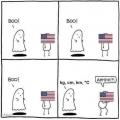 Метрическая таблица. Метрическая система мер. Устройство международной системы единиц СИ
Метрическая таблица. Метрическая система мер. Устройство международной системы единиц СИ Воинские звания на флоте по возрастанию
Воинские звания на флоте по возрастанию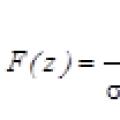 Сборник лабораторных работ по информатике
Сборник лабораторных работ по информатике